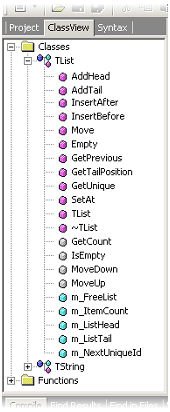
The project ClassView provides an enhanced version of the familiar syntax view displayed for recognized programming language types. Unlike the syntax view however, the project ClassView lists the recognized functions, procedures and class definitions for all files in the current project.
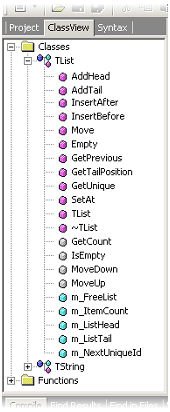
This powerful navigation aid allows you to quickly edit a function or procedure by simply double-clicking on the entry in the ClassView tree, opening the required file and highlighting the definition.
The ClassView database is initially empty and is only updated when a project file is opened. As you begin to edit more of the files in your project, the database will grow. Using the project settings, you can determine which file types should be included or excluded from the ClassView database.
To enable ClassView support
From the Project menu, select Settings
In the project settings dialog box, ensure the project name is selected in the tree view.
Click the ClassView tab
Determine the file types to be included or excluded
Click OK
Enabling ClassView support for projects containing a very large number of files is not recommended. The overhead in maintaining and continually updating the ClassView database may lead to performance issues.
The ClassView database is saved between sessions using the same name as the project file but with the extension PSO. To improve performance, the database file is only updated when the project is closed and not when the project file is saved.